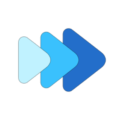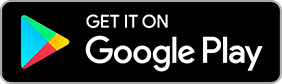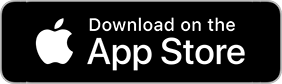Unwanted Skipping in Track
We have been getting reports of tracks skipping. This is often related to file write errors that can occur during download or during file creation. Small file errors can be corrected by resaving the track to a new file.
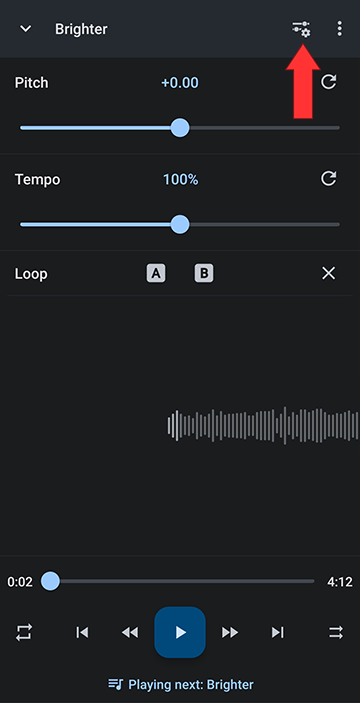
Select Equalizer
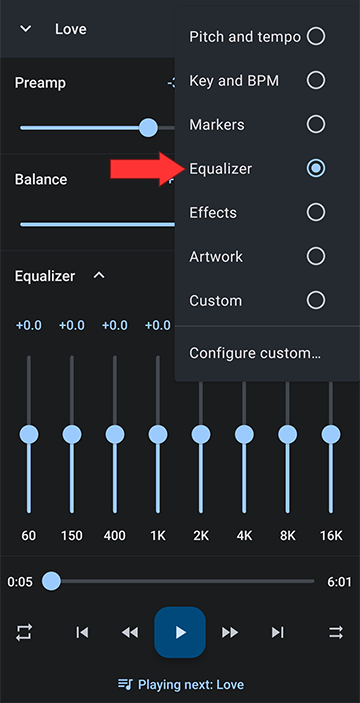
Turn off the preamp
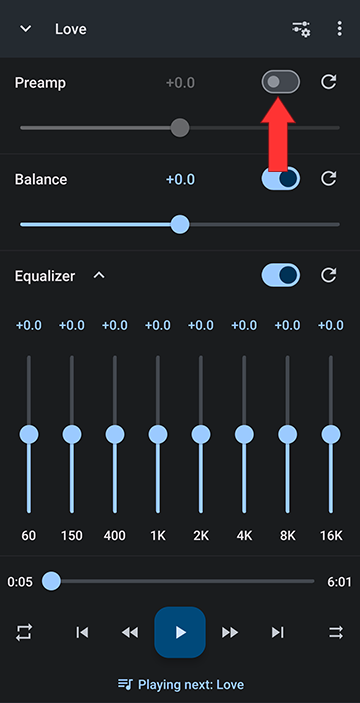
Save the track
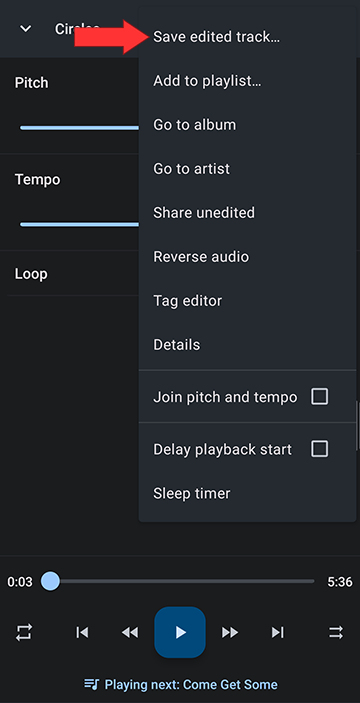
You can edit the file name and title, click OK to save. This creates a new file.
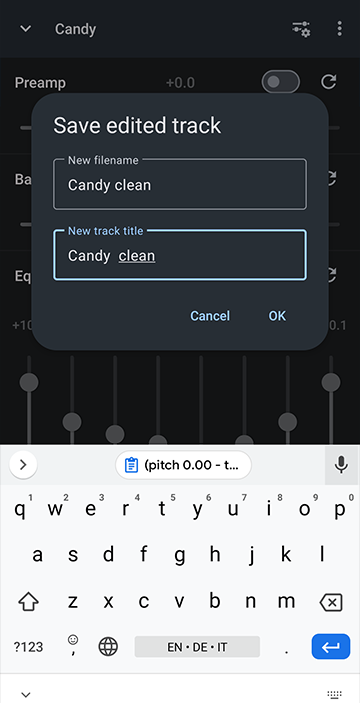
From the App Main Menu
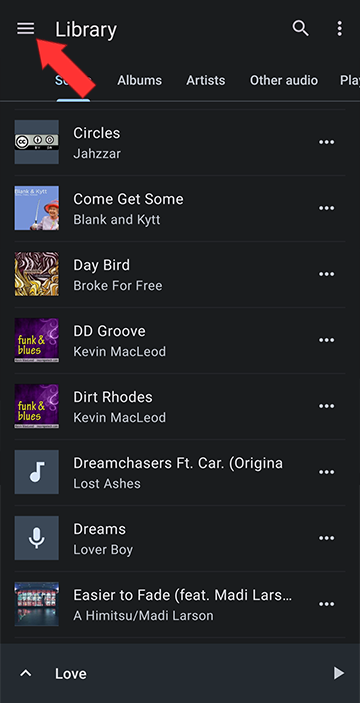
Open My Creations
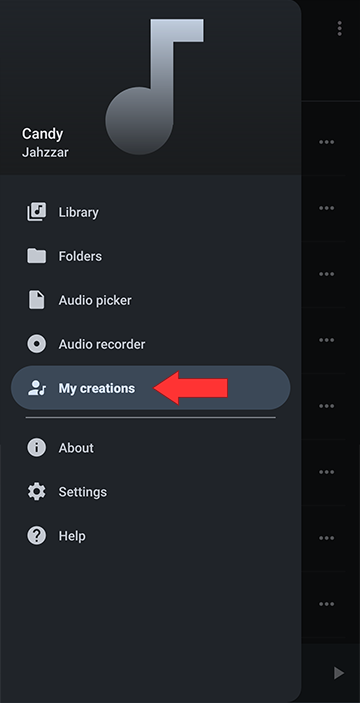
Open the new track
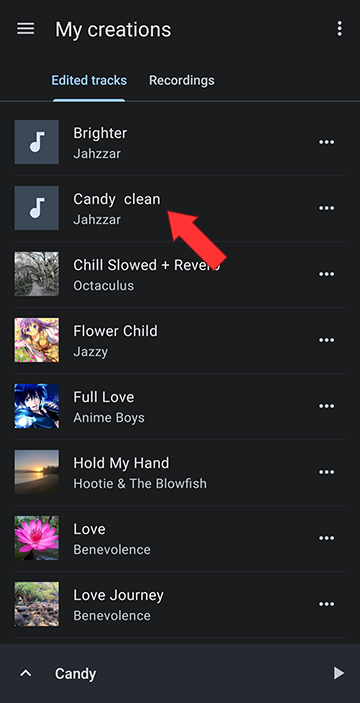
Step-by-step Re-Save to Correct File Write Errors
Open the Editor Layout Menu by tapping the slider/gear icon at the top of the editor. Here you can select one of the editor presets or you can customize the editor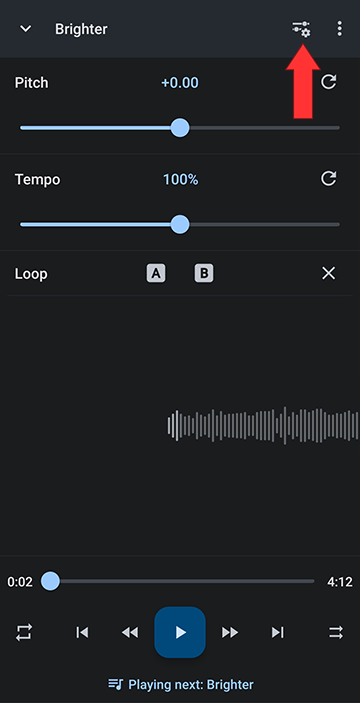
Select Equalizer
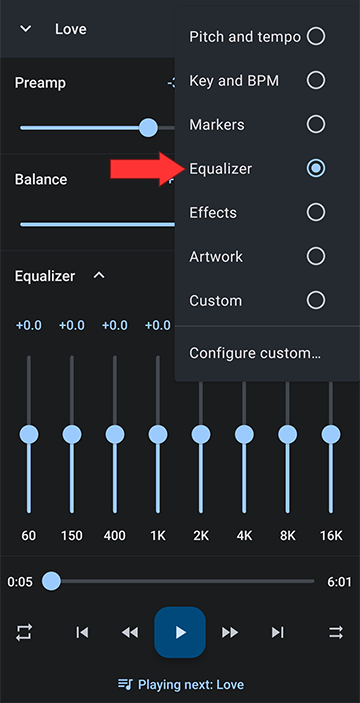
Turn off the preamp
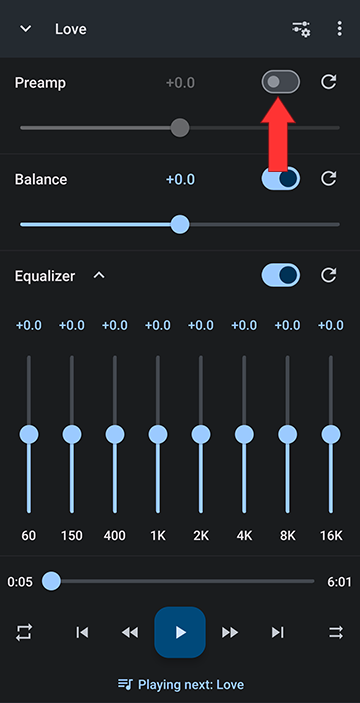
Save the track
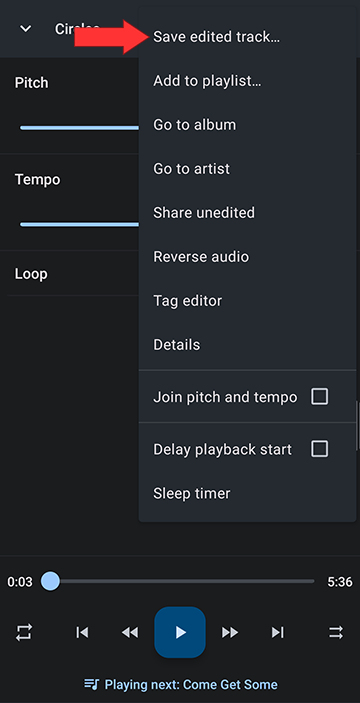
You can edit the file name and title, click OK to save. This creates a new file.
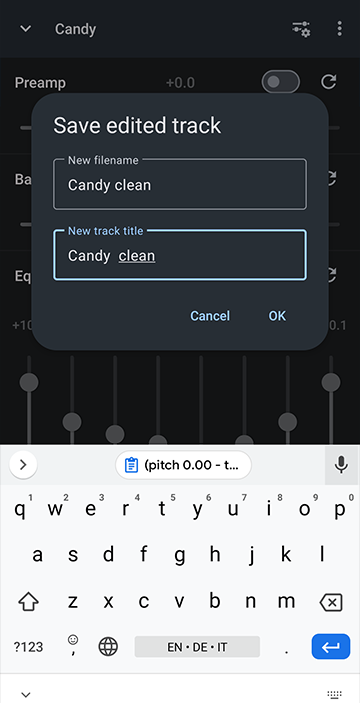
From the App Main Menu
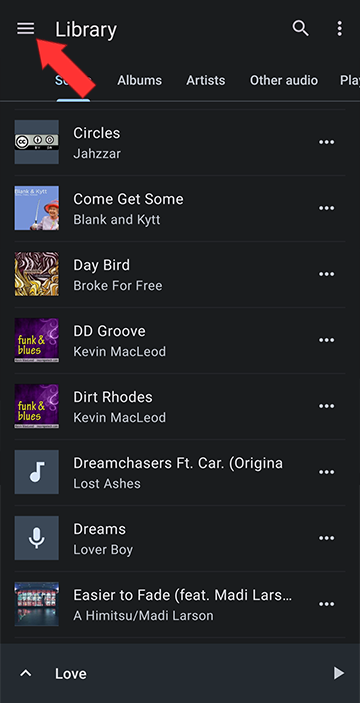
Open My Creations
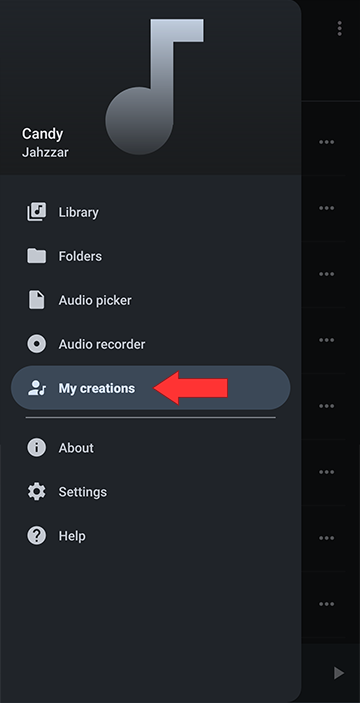
Open the new track
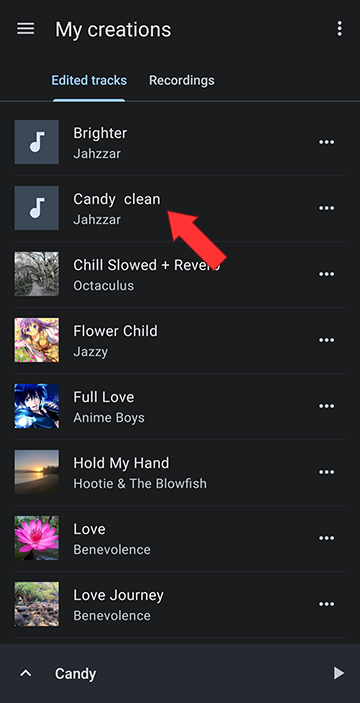
Howdy, Stranger!
It looks like you're new here. If you want to get involved, click one of these buttons!