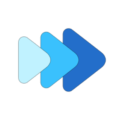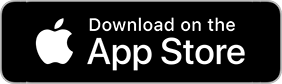Music Speed Changer's Audio Effects
Music Speed Changer comes with a variety of audio effects, namely Vocal Reducer, Compressor, Limiter, Echo, Flanger, Reverb, and Mono output. This is an overview of the app's effects. If you are using the custom editor layout, you can choose any combination of the individual effects to display in the editor window. To see all audio effects, simply choose Effects under editor components.
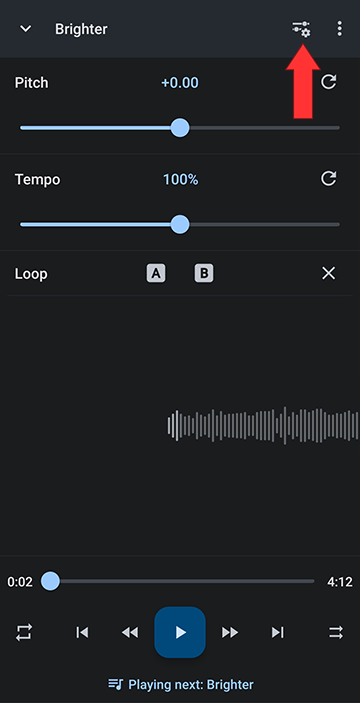
Select Effects
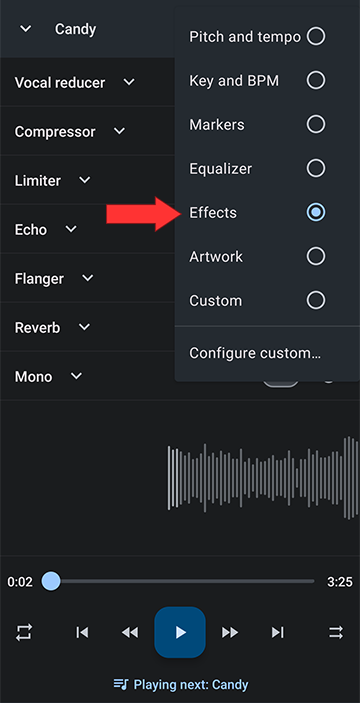
This will display all available audio effects in the editor window
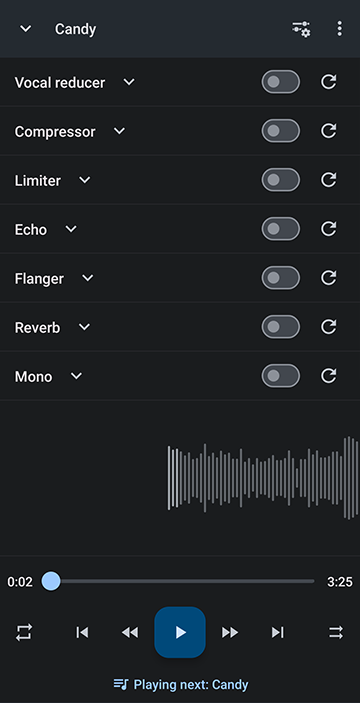
To apply an effect, use the on/off slider. It is dulled when the effect is off and lit up when the effect is turned on
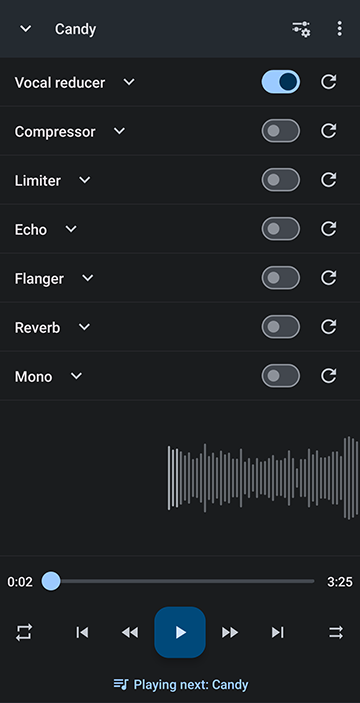
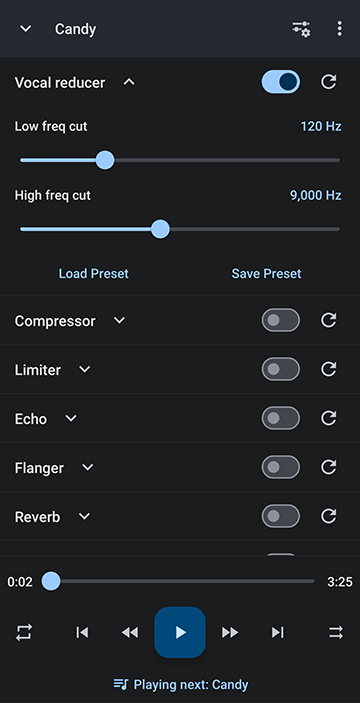
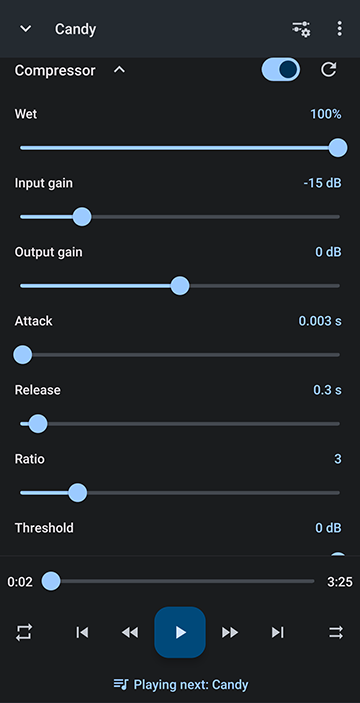
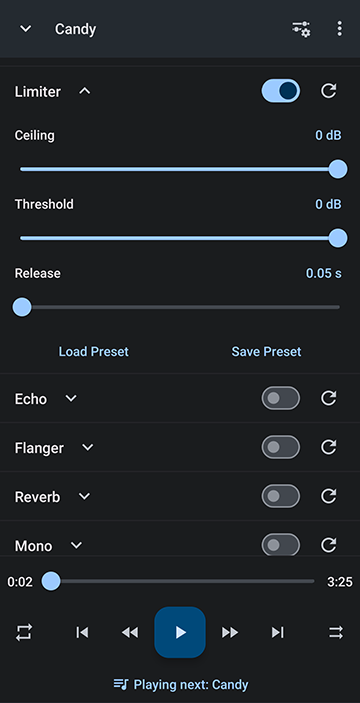
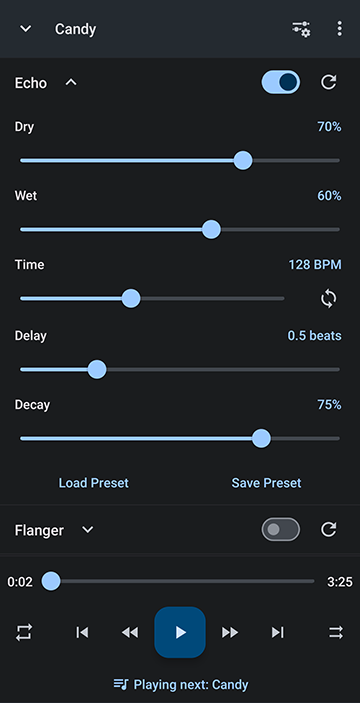
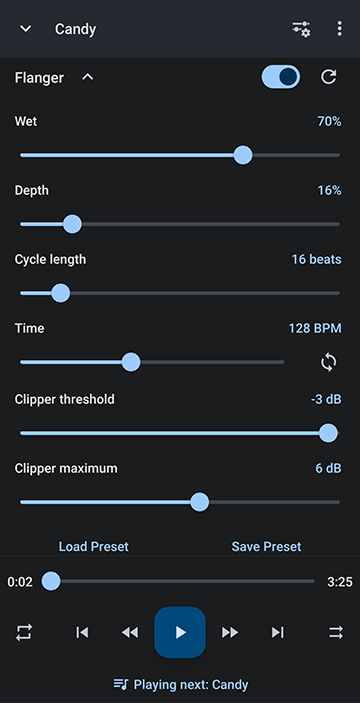
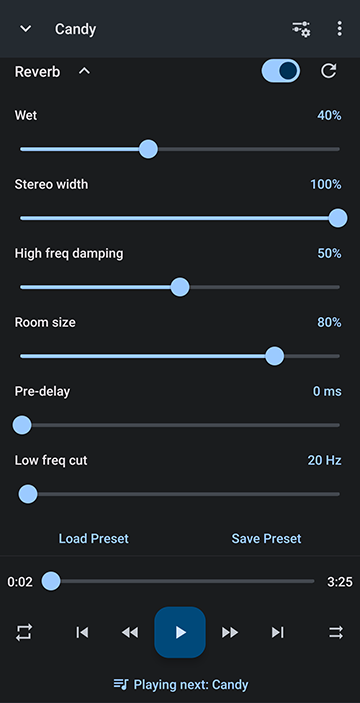
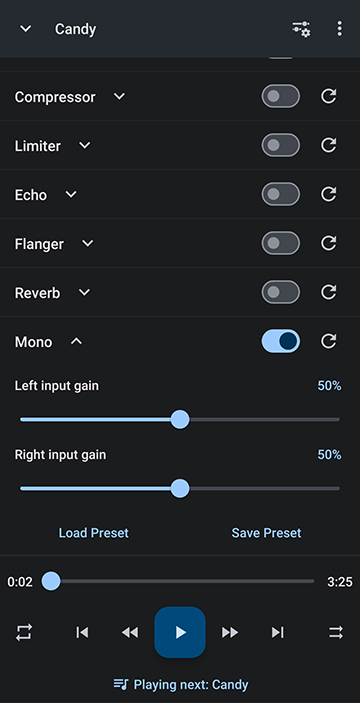
To create a new preset, simply select Save preset at the bottom of the effect editor
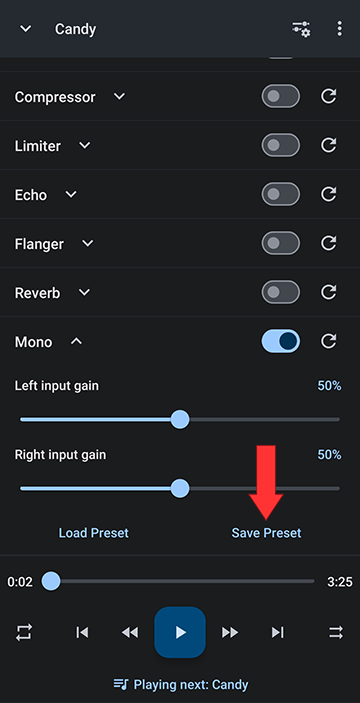
Name your preset and tap Ok
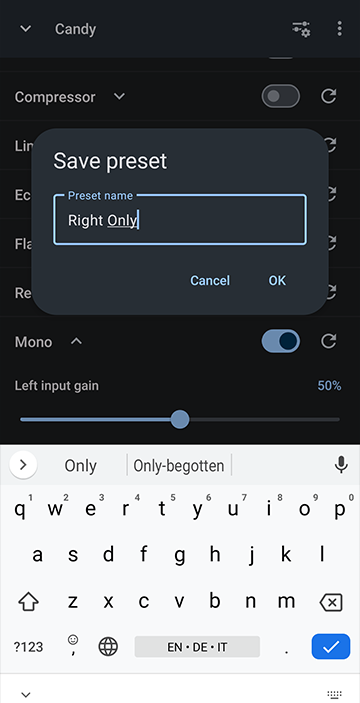
You can now always come back to the effect's window and load your saved presets
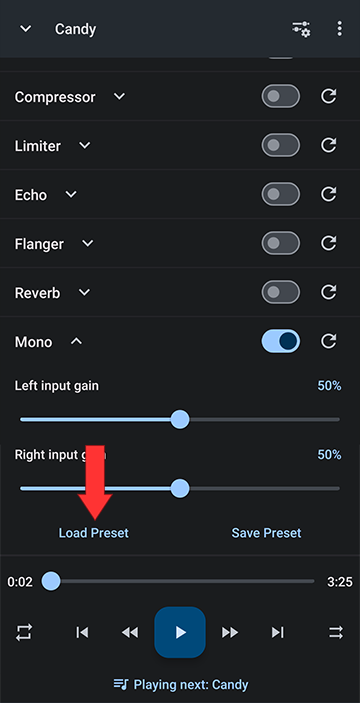
From the preset editor, you can choose any of your saved presets, or delete one or all of the saved presets
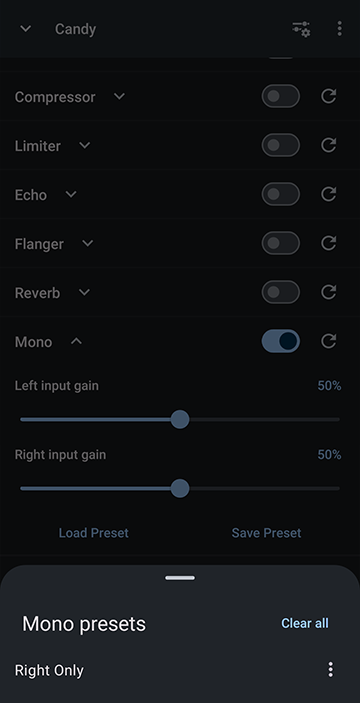
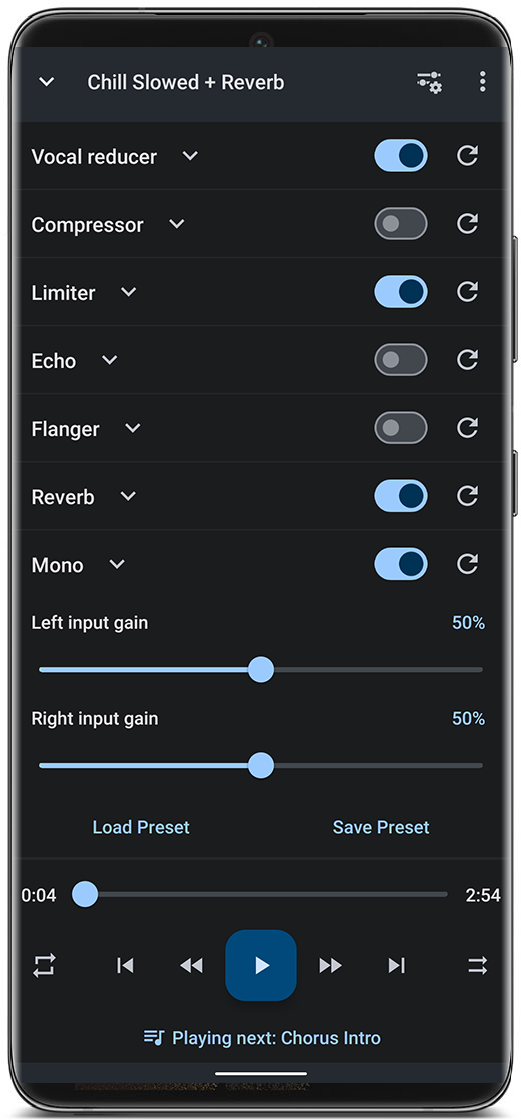
Get Music Speed Changer on Google Play!
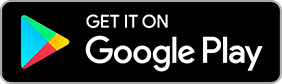
Getting started with Effects
At the top of the editor, go to the Editor Layout Menu by tapping the slider/gear icon. This brings up your options of presets and the available components you can add to the custom layout of the editor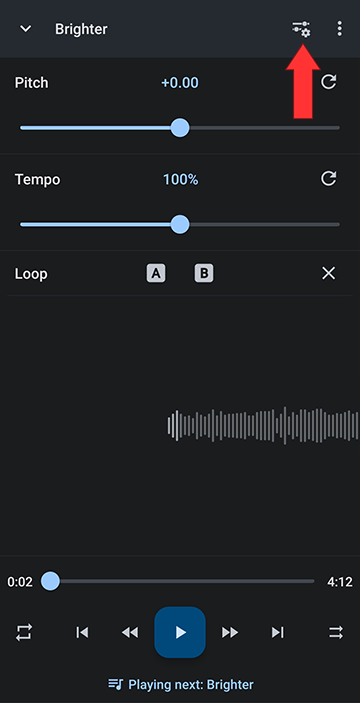
Select Effects
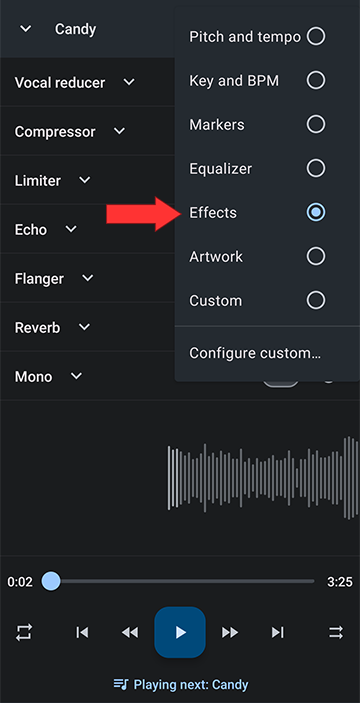
This will display all available audio effects in the editor window
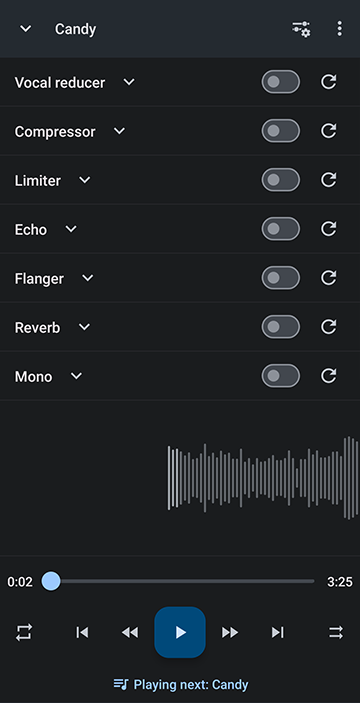
To apply an effect, use the on/off slider. It is dulled when the effect is off and lit up when the effect is turned on
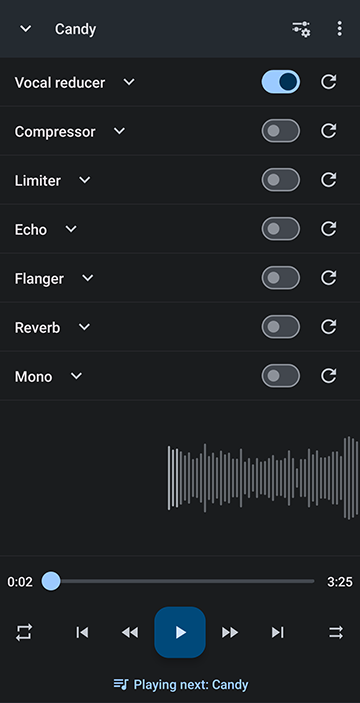
The App's Audio Effects
Vocal Reducer
The vocal reducer attempts to remove center-panned vocals and other instruments with a frequency between the low frequency and high frequency cut settings using the well-known "invert and mix" strategy, producing a dual channel mono track. This effect is often used by singers to practice against background music and is useful for turning any track into a karaoke track.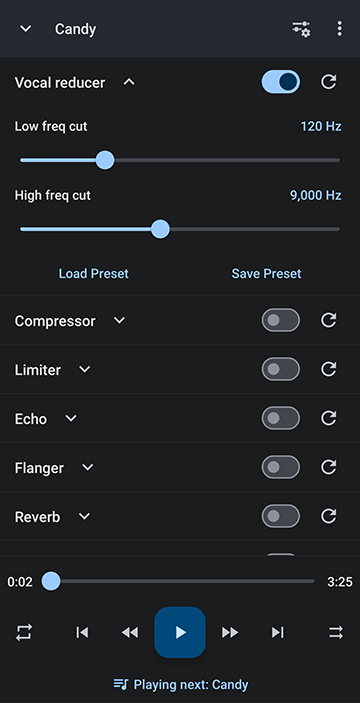
Compressor
The compressor effect makes the louder and quieter parts of the sound closer to each other in level by compressing a track’s dynamic range. This "evens-out" the sound of a track that has parts where the audio get too loud and/or too faint.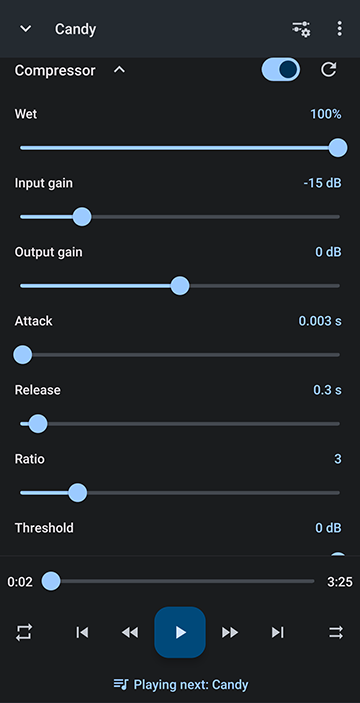
Limiter
The limiter effect is an audio effect that lets sounds below a specified input level pass unaffected while attenuating the peaks of the stronger audio signal that exceed the threshold. It is used to remove sharp unwanted audio spikes in the track.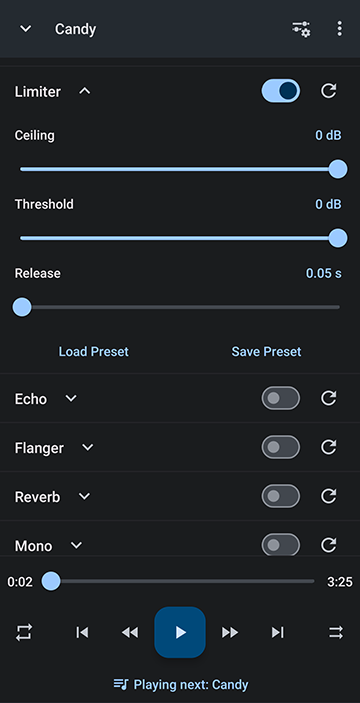
Echo
The echo effect is a shifting and fine tuning of an offset of the original audio. It a achieves the effect of sound being reflected from a distance and arriving at the listener with a delay.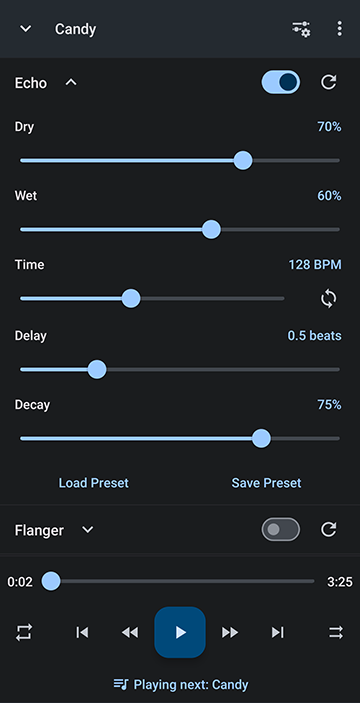
Flanger
The flanger effect works by mixing two copies of the track together, with one of the tracks playing at a slightly slower and gradually changing speed. This creates harmonic feedback.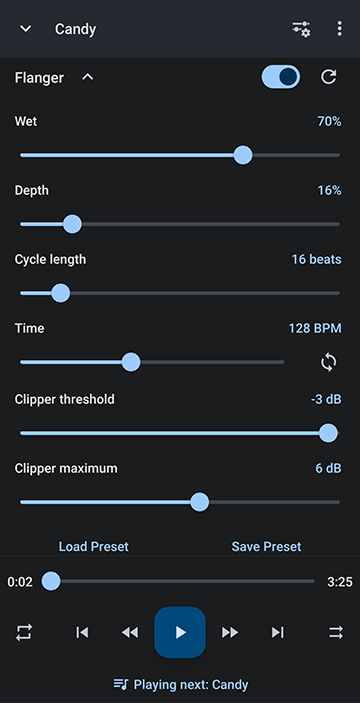
Reverb
The reverb effect is a complex echo effect that simulates sound bouncing off of walls in a confined space. It is often used to affect the mood of a track.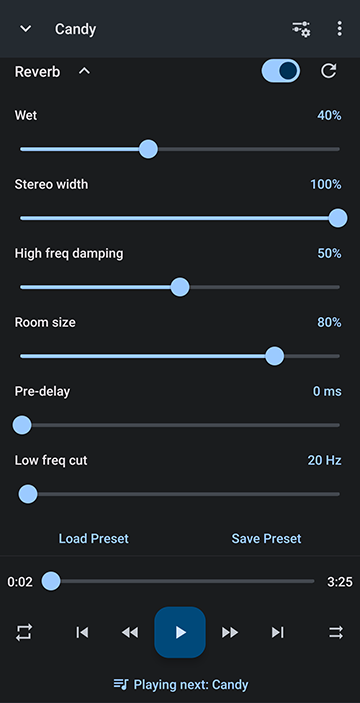
Mono
The mono effect converts a track into a single channel audio track. This creates the effect of the recording having been recorded by one microphone.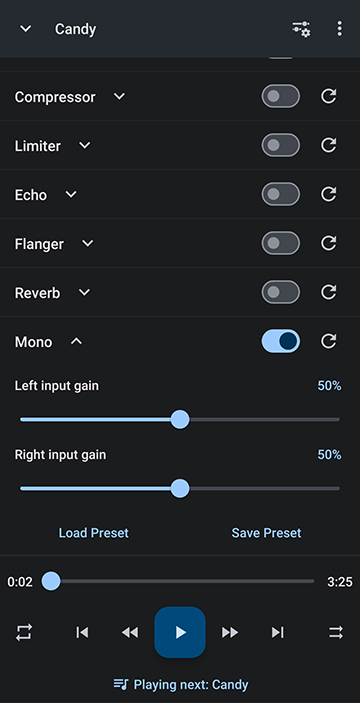
Creating and Loading Audio Effect Presets
Music Speed Changer allows you save any number of each effect's settings as presets for later use.To create a new preset, simply select Save preset at the bottom of the effect editor
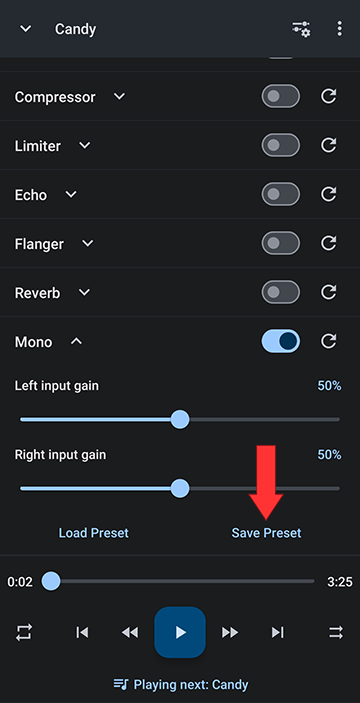
Name your preset and tap Ok
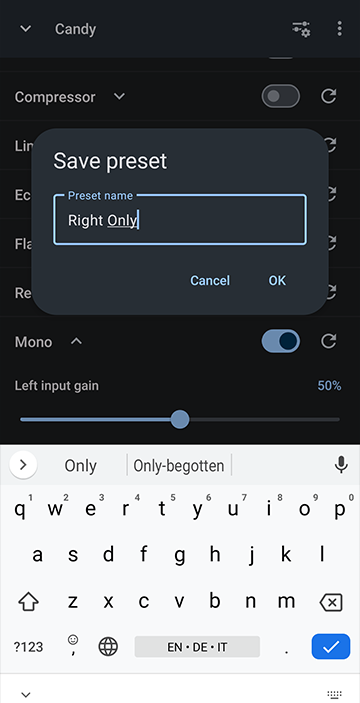
You can now always come back to the effect's window and load your saved presets
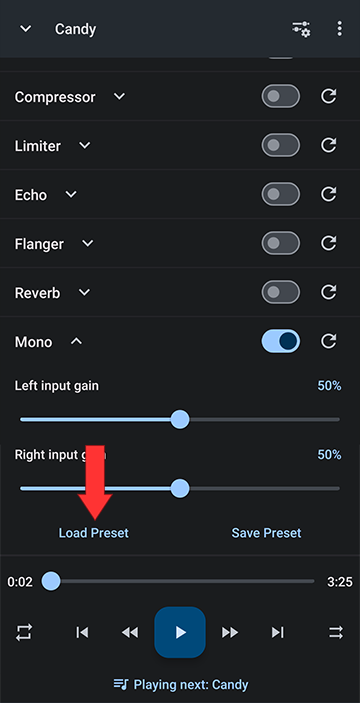
From the preset editor, you can choose any of your saved presets, or delete one or all of the saved presets
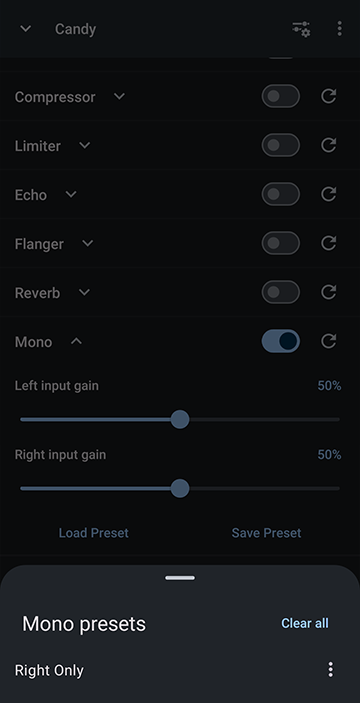
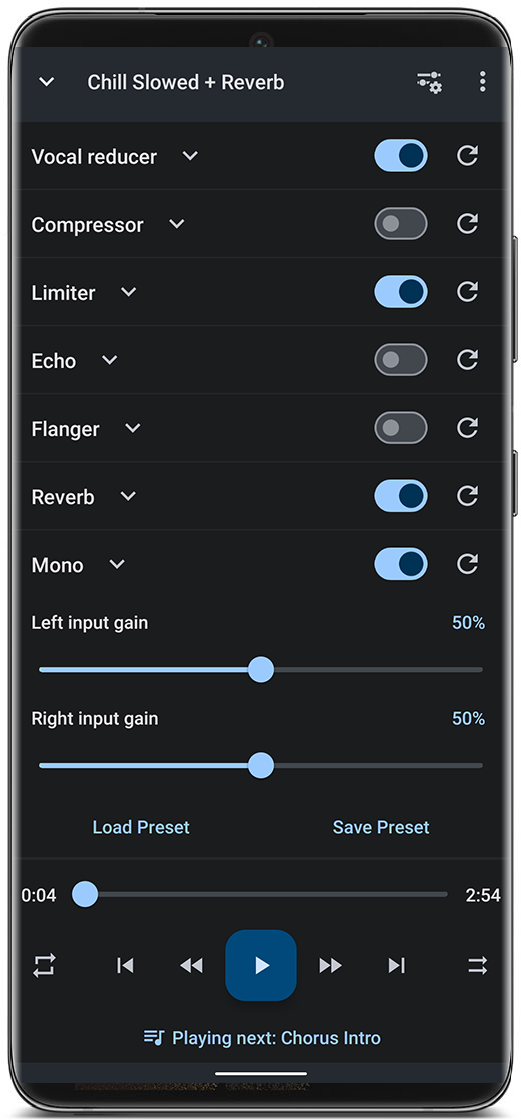
Get Music Speed Changer on Google Play!
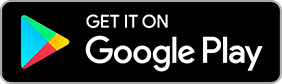
Howdy, Stranger!
It looks like you're new here. If you want to get involved, click one of these buttons!